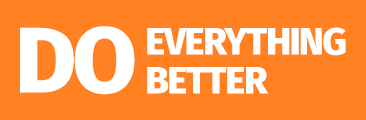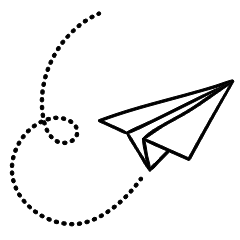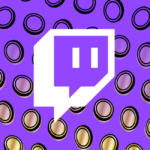Introduction to Unpairing the Apple Watch
Are you looking to make a fresh start with your Apple Watch? Whether you’re upgrading to a new model, switching phones, or just need a clean slate, unpairing your device can seem daunting. But don’t worry—it’s easier than you think! In this guide, we’ll walk you through the ins and outs of How to unpair Apple Watch seamlessly. Say goodbye to confusion and hello to clarity as we explore everything from why you’d want to unpair in the first place, all the way to troubleshooting common issues. Ready? Let’s dive in!
Why Would You Need to Unpair Your Apple Watch?
There are several reasons why you might need to unpair your Apple Watch from your iPhone. Perhaps you’re upgrading to a new phone and want to transfer your watch data seamlessly. Unpairing is essential for this process.
You may also consider unpairing if your watch isn’t functioning correctly. Sometimes, a fresh start can resolve software glitches that hinder performance.
Traveling abroad? If you plan on using a different SIM card or device temporarily, disconnecting the Apple Watch ensures it won’t sync with an unsupported network.
In some cases, sharing devices among family members requires unpairing so each person can set up their unique profiles and preferences without interference.
If you’re thinking about selling or giving away your watch, it’s crucial to remove all personal information first by unpairing it from the original phone.
Step-by-Step Guide to Unpairing an Apple Watch
Unpairing your Apple Watch is a straightforward process that can be completed in just a few steps. Start by ensuring your iPhone is nearby and connected to the internet.
Open the Apple Watch app on your iPhone. Tap on the “My Watch” tab at the bottom of the screen. You’ll see a list of paired watches; select the one you wish to unpair.
Next, tap on the info button (the little “i” icon) next to your watch’s name. From there, choose “Unpair Apple Watch.” If prompted, enter your Apple ID password to disable Activation Lock.
Your iPhone will create a backup of your watch before it completely unpairs. This ensures you don’t lose any data when connecting later! Wait for both devices to finish processing—this may take some time, but patience pays off!
Troubleshooting Common Issues
When you try to unpair your Apple Watch and run into issues, it can be frustrating. One common problem is connectivity. Ensure both devices are within range of each other. A simple restart often resolves minor glitches.
If the unpairing process freezes, force close the Apple Watch app on your iPhone. Reopen it and attempt the unpairing again.
Sometimes, an update might be needed for either device. Check if there’s a software update available for your iPhone or watch before proceeding.
Ensure that your Apple ID is active and correctly logged in. Issues with accounts can prevent successful unpairing as well.
By addressing these potential pitfalls early on, you’re more likely to enjoy a smooth transition between devices without further complications.
Re-pairing Your Apple Watch with a New Phone
Re-pairing your Apple Watch with a new phone is straightforward but requires some steps to ensure a smooth transition. First, make sure both devices are charged and within range of each other.
Begin by opening the Apple Watch app on your new iPhone. Tap “Start Pairing” and hold your watch up to the camera viewfinder until it recognizes the watch face. This process establishes a connection between the two devices.
If you have a backup from your previous phone, you can restore it during setup. Choose either to set up as new or restore from backup for convenience.
Once paired, customize any settings or preferences that suit your needs. Updates may be available, so check for software updates after pairing for optimal performance. Enjoy all the features of your Apple Watch seamlessly integrated with its new companion!
Things to Consider Before Unpairing Your Apple Watch
Before you unpair your Apple Watch, think about your data. Unpairing erases everything from the watch, including health and activity information. If you want to keep this data, ensure it’s backed up on your iPhone.
Consider whether you’re planning to switch to a new phone or just need a break from wearing the watch. Knowing why you’re unpairing can help clarify your next steps.
Also, take note of any apps linked to the watch. Some may require reinstallation after unpairing. Make sure you have those details handy for a seamless transition.
Check if there are any software updates available for both devices before proceeding with the unpairing process. This could prevent potential issues later on and enhance performance when reconnecting them in the future.
Conclusion :
How to Unpair apple Watch can seem daunting at first, but it becomes a simple task with the right steps. Whether you’re upgrading to a new device or troubleshooting issues, knowing how to unpair is essential. Always remember to back up your data and consider any potential impacts on features you use regularly.
It’s also wise to consider resetting your watch after unpairing if you plan to sell or give it away. This ensures that all personal information is wiped clean for privacy reasons.
By following the steps outlined above and keeping in mind the troubleshooting tips provided, you’ll be well-equipped to manage your Apple Watch effectively. Stay connected and enjoy exploring everything your wearable technology has to offer!